|
|   |
Creating and Modifying RTV Screens
Creating the screens at a user level is done on the RTV tab. Using the My Screens button and then the Add and Modify Screens item from the drop down will bring up a library of User and User Group assigned screens.
The Screen Type drop down has three options; My Screens which are screens created from the RTV tab and therefore associated to the logged in user, and Company Screens which are screens created from the Group Screens button and associated to a user group that the logged in user is a member of. The third option is All Screens which shows a combination of the user screen and the user groups screens.
The logged in user cannot modify or remove company based Screens. If a company based screen is selected in the grid the Modify and Remove buttons will be disabled.
The Copy button will be available for both User and Company created Screens. When copying a company Screen the new Screen will be a user Screen. The Copy button is enabled when a row in the grid is selected. The new screen can now be renamed and the description can be changed.
When adding, modifying or copying a screen the Next button will bring up the screen designer.
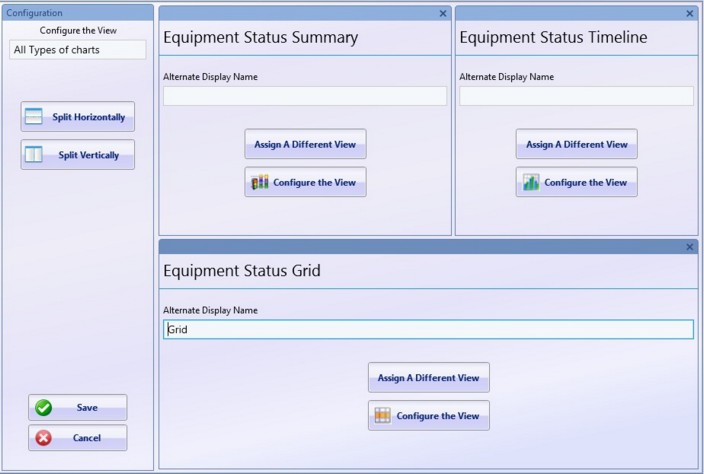
Note: If a screen has been modified while it is in use, it will automatically referesh the data after two minutes. For instance, if there is an RTV screen displaying a Timeline chart and a machine is removed from that display, that machine will automatically be removed from all of the RTV screens actively displaying that view after two minutes have elapsed.