|
|   |
Overview
Before you can start using the Web Reporting tool you will need to configure it for your account. In order to complete this process you will need the Account Number, Account Password, User Name, and User Password. If you are unable to remember the Account Number please reference the Account Settings in the DataXchange application or contact your reseller.
Web Reporting can be accessed by going to https://dx1.scytec.com/datadisplay. For On Premise installations replace dx1 with on premise web server name.
Account Screen
Once you have browsed to the Web Reporting tool you will see the following account screen displayed. This is where you will enter your Account Number and Password.
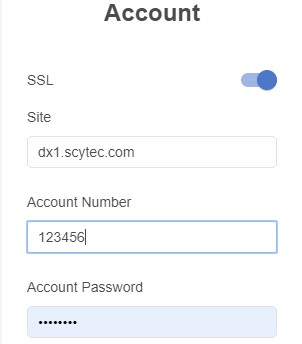
-SSL: Allows you to turn the SSL certificate on or off. The toggle for SSL is on by defaullt
-Site: This will be set to dx1.scytec.com by default. For On Premise installations replace dx1 with on premise web server name.
Login Screen
Once you have entered the account information you will see the following login screen displayed. Use the DataXchange credentials to login. The Remember me option provides auto login capability.
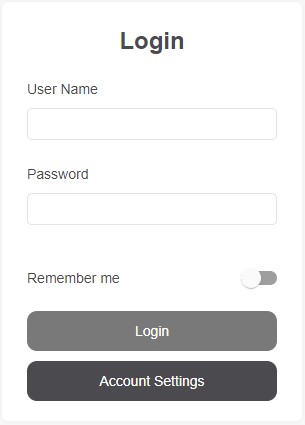
Navigation
Once logged into Web Reporting you will see a menu icon in the top left corner of the screen. The menu choices will allow navigation to the charts, show or hide the tabs, and log out of the application.
The Show Icons / Show Tabs option provides different visual options for accessing the filter page and the chart view page.