|
|   |
Overview
Rolling live log data can be viewed through the Dx Service Log Window. The logging is organized by machine and then further filtered down by Expression, Info, Polling and Email.
Due to Application Security, You will need the correct permissions to access the logs.
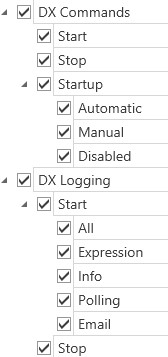
While connected to the Dx Service, it is possible to view the logging for All machines, a plant, a group, or just one specific machine.
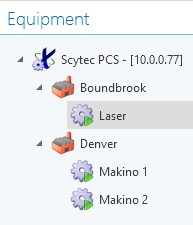

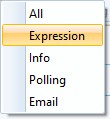

![]()
![]()
![]()
![]()