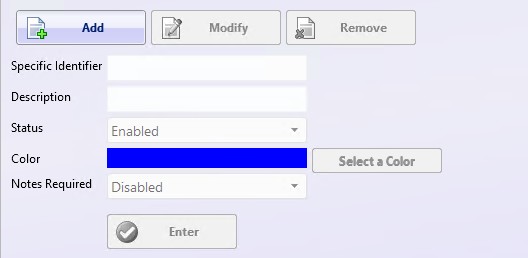
Overview
DataXchange has the flexibility allowing Identifiers to be assigned colors of your choice to meet your shop floor needs. The ability to build and modify identifiers is available within Equipment Status Types and Scrap Identifiers.
DataXchange includes a range of Standard Colors for each Equipment Status Type and for Scrap codes. The purpose of this is to allow easy selection within a range of colors that similar, be far enough apart from one another to easily distinguish that associated status on charts. If one of the standard colors is not desired for a status then a custom color can be assigned. In addition, all colors that have been assigned previous can be viewed on the same screen making it easier to select a color that is not too close to any other status, or to match other statuses if desired.
In order to begin, click on Add or Modify, create or modify the Specific Identifier if needed, and then a Description for the Identifier. Then click on the Select A Color button. Note that the color displayed here by default is the General Color assigned to the General Status Type that you are currently creating an identifier for. This serves as a visual guide allowing users to stay within a range of particular shades of a color of the General Status color, if desired.
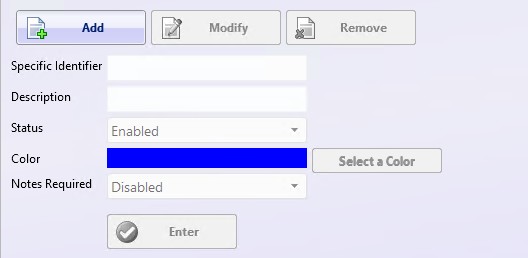
A window will appear showing a color selector on the left. In the middle there will be list of standard colors that are built into DataXchange. The left and middle panes will be used to select a color. The right side if for reference and will be list of all other colors in use for all Equipment Statuses, or Scrap codes, depending on which screen you are on.

The middle pane, labeled Select a Color - [General colors] shows the list of built in Standard Colors for the associated General Status Assigned, and if any specific status is currently assigned to a standard color it will be displayed next to the color. If any colors have previously been assigned they will be displayed below the standard colors as Specific Colors.
Colors can be assigned easily by clicking on the color you wish in either the color pallet on the left or from the list of colors in the middle.
The right pane, labeled All Others Assigned, shows the list of General Colors that are currently assigned to the General Statuses. Below the list of Specific Colors displays the color assigned to all existing specific statuses in the other three General Status Types.